This article will share how to save the contact form submissions into the database in the Divi theme.
The plugin that we are going to use is the Divi Contact Form DB plugin. There is a free version of the plugin available on the WordPress plugin repository. There is also a premium version of the plugin which is available for download on this website, and the Divi Marketplace.
Divi Contact Form DB Plugin Versions
Here are the available versions of the Divi Contact Form DB plugin and where you can download them:
- To download the free version of the Divi Contact Form DB plugin, visit the WordPress plugin repository.
- If you’re interested in upgrading to the premium version of Divi Contact Form DB, you can download it directly from our website.
- Alternatively, you can find the premium version of Divi Contact Form DB on the Divi Marketplace.
There is no difference between the premium version available on the Divi Marketplace and the version available on this website.
Divi Contact Form DB Features
The plugin comes with the following features at the time of writing this post.
Save Form Submissions
As the name of the plugin suggests. The main purpose of the plugin is to save the form submissions in the database. Whenever a Divi Contact Form is submitted on the website the plugin will save the submitted data in the WordPress Database.
The plugin will automatically detect the fields that are on the contact form and save them to the database. If the contact form on the homepage has 4 fields such as Name, Email, Phone and Message then it will save 4 fields. If the contact form on the contact page has 7 fields then it will store those 7 fields. You do not have to configure the plugin or the contact form module, as the plugin will detect this automatically.
Important: The Free version of the plugin will only save the fields with the Field ID ‘name’, ’email’ and ‘message’. Detecting and saving all fields is only supported in the Pro version.
Page Submitted On
The plugin will save the page where the contact form was submitted.
The Divi Contact Form module lacks an important feature. It is not possible to tell the page where the form submission occurred.
The Contact Form DB plugin will save the information of the page where the a user submits the contact form. This information is available under ‘Additional Details’ section.
Date Submitted
The plugin will store the date and time of the submission. This information is available under the ‘Additional Details’ section as well.
Read Time
The plugin stores the time a form submission is opened or read through the Divi Contact Form DB plugin.
Divi Contact Form DB Walkthrough
A new menu item appears in the WordPress dashboard after you install the Divi Contact Form DB plugin on the website.
The name of the menu item is “Divi Form DB”, as seen in the screenshot below.

If you open the Divi Form DB page, you will find a very familiar WordPress interface. You can see the main page in the screenshot below.
Viewing Form Submissions
There are four columns on the page for each form submission.
- The first column has a link that will open full details for the form submission.
- The second column displays the page where the form was submitted.
- The third column displays the email that was submitted to the form.
- The last column displays the date and time of form submission.
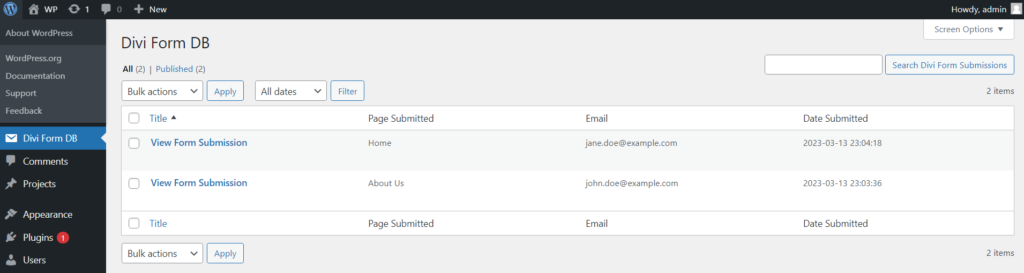
You can open the full details for any form submission by clicking on the ‘View Form Submission’ link.
Form Submission Full Details
There are two sections on the full details page. The form submission details and the additional details.
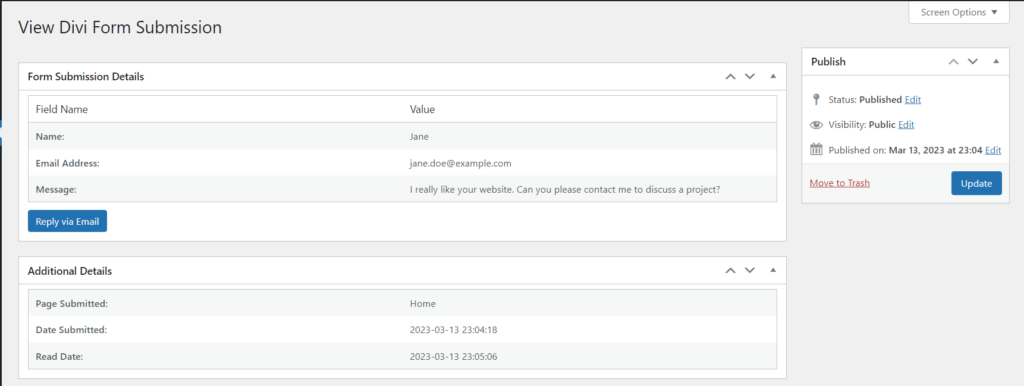
Form Submission Details
The ‘Form Submission Details’ section displays the information submitted by the user on the form.
This section will display three fields if the form has three fields, or six fields if the form has six fields, without requiring any configuration.
At the bottom of the ‘Form Submission Details’ section, there is a ‘Reply via Email’ button. Clicking on the button will open the default email client on your device.
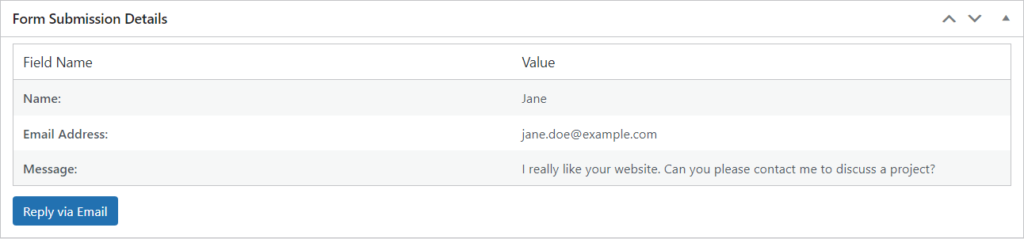
Additional Details
The ‘Additional Details’ section displays additional information related to the form submission.
- Page Submitted: The page where the user submitted the form.
- Date Submitted: The date and time when the user submitted the form.
- Read Date: The date and time when the form submission was view/read for the first time.

Export Form Submissions
Since version 1.1, the plugin offers the option to export form submissions. This feature is exclusively available in the premium version of the plugin.
An ‘Export CSV’ submenu item is added to the Divi Form DB menu in the WordPress Dashboard. The page contains a form that enables you to export your form submissions.
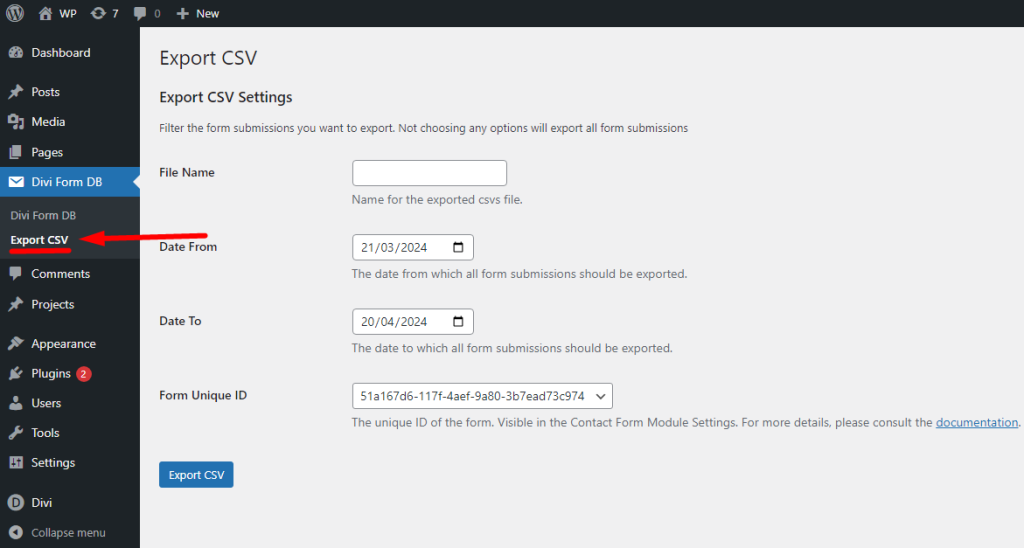
The Export CSV form has 4 options:
- File Name: An optional field for setting the name of the exported CSV file.
- Date From: The starting date from which you want to export all form submissions.
- Date To: The ending date to which you want to export all form submissions.
- Form Unique ID: The unique ID of the form for which the submissions need to be exported. If you are getting an issue where multiple forms have the same Unique ID then please try adding a new Contact Form module instead of duplicating an existing Contact Form module.
Form Unique ID
Each Contact Form module in the Divi theme has a Unique ID. This field is present in all Contact Form modules, regardless of whether this plugin is installed. By default, the Unique ID field is hidden in the Divi theme, but this plugin makes it visible in the Contact Form module.
The field can be found at Contact Form Settings > Content > Text. If you are unable to find the field you can always use the search bar in the module settings to help find it.
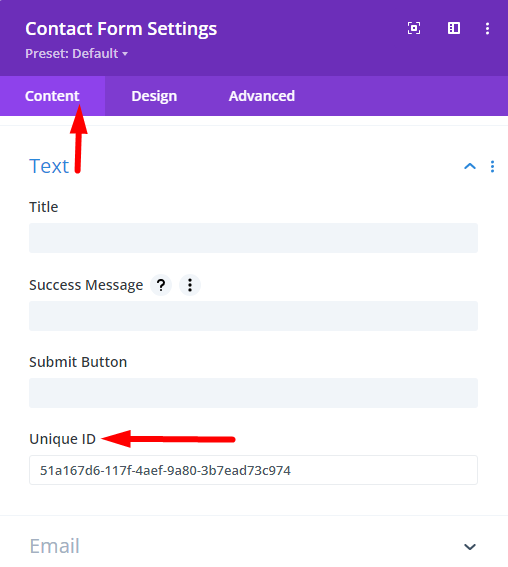
A decision was made not to add another ID field to the Contact Form module as one already existed in the Contact Forms within Divi. The plugin simply makes the Unique ID of the Contact Form visible in the module settings, as it is hidden by default.
Conclusion
In summary, the Divi Contact Form DB plugin is a useful tool for saving contact form submissions to the database in the Divi theme.
With features such as automatically detecting and saving form fields, tracking the page submitted on, and storing the date and time of submissions, this plugin can help you better manage your contact form submissions.
With its reliable data storage and backup, the Divi Contact Form DB plugin ensures that you never miss an email due to server issues or other technical problems.
If you’re interested in trying out the plugin, the free version is available for download from the WordPress plugin repository.
However, if you want access to all the features and support, we encourage you to upgrade to the premium version, which is available on the Divi Marketplace or our website.
Hello, is there a function to omit blank data from the email fields, for instance, we are using a parser to automatically respond to form submissions based on 3 separate criteria but in order for the parser and auto responder to function properly we need the form to omit blank fields. Here is our current form with conditions set up based on specific answers – Free Estimate Request:
VIN: %%year_make_model%%
Mechanical Issue: %%mechanical_issue%%
Front or Rear: %%Front_or_Rear%%
Windshield is: %%windshield_is%%
Symptoms: %%Symptom%%
Message: %%Message%%
Name: %%Name%%
Phone: %%Phone%%
Email: %%Email%%
Location: %%Location%%
Communication Preference: %%Field_8%%
We want to omit any fields that are left blank from the email.
Hi Daniel,
You will have to get in touch with the Elegant Themes support to check if there is a function that can edit the email.
The Divi Contact Form DB plugin does not change the email sent by the contact form. It only saves the fields in the database.
Hi — some questions before I purchase.
How does spam tracking work with this plugin? Is it similar to Flamingo?
Can I re-send submissions marked as SPAM with this?
Does this show all submissions, including those marked as SPAM?
I couldn’t find this info in the posted documentation. Please let me know if I’m missing something.
Hi anebi,
The plugin supports storing form submissions in to the database which are submitted to a Divi Contact Form Module.
The spam protection is handled by the module itself. The plugin only performs an action when there is a successful form submission. Everything before a successful form submission is handled by the Contact Form module.
Can I re-send submissions marked as SPAM with this?
I am sorry I am not getting this in the context of the features that this plugin offers. The plugins stores form submissions it does not send them.
Let me know if you have any further questions.
There’s a way to write a script to count the number of submissions of a form?
What I really need is to limit the number of submissions and disable the form when this number is reached.
Hi Jose,
I am afraid this won’t be possible without a good deal of customization of both the plugin and the contact form module in the Divi theme.