This article will share how to save the contact form submissions into the database in the Divi theme.
The plugin that we are going to use is the Divi Contact Form DB plugin. There is a free version of the plugin available on the WordPress plugin repository. There is also a premium version of the plugin which is available for download on this website, and the Divi Marketplace.
Divi Contact Form DB Plugin Versions
Here are the available versions of the Divi Contact Form DB plugin and where you can download them:
- To download the free version of the Divi Contact Form DB plugin, visit the WordPress plugin repository.
- If you’re interested in upgrading to the premium version of Divi Contact Form DB, you can download it directly from our website.
- Alternatively, you can find the premium version of Divi Contact Form DB on the Divi Marketplace.
There is no difference between the premium version available on the Divi Marketplace and the version available on this website.
Divi Contact Form DB Features
The plugin comes with the following features at the time of writing this post.
Save Form Submissions
As the name of the plugin suggests. The main purpose of the plugin is to save the form submissions in the database. Whenever a Divi Contact Form is submitted on the website the plugin will save the submitted data in the WordPress Database.
The plugin will automatically detect the fields that are on the contact form and save them to the database. If the contact form on the homepage has 4 fields such as Name, Email, Phone and Message then it will save 4 fields. If the contact form on the contact page has 7 fields then it will store those 7 fields. You do not have to configure the plugin or the contact form module, as the plugin will detect this automatically.
Important: The Free version of the plugin will only save the fields with the Field ID ‘name’, ’email’ and ‘message’. Detecting and saving all fields is only supported in the Pro version.
Page Submitted On
The plugin will save the page where the contact form was submitted.
The Divi Contact Form module lacks an important feature. It is not possible to tell the page where the form submission occurred.
The Contact Form DB plugin will save the information of the page where the a user submits the contact form. This information is available under ‘Additional Details’ section.
Date Submitted
The plugin will store the date and time of the submission. This information is available under the ‘Additional Details’ section as well.
Read Time
The plugin stores the time a form submission is opened or read through the Divi Contact Form DB plugin.
Divi Contact Form DB Walkthrough
A new menu item appears in the WordPress dashboard after you install the Divi Contact Form DB plugin on the website.
The name of the menu item is “Divi Form DB”, as seen in the screenshot below.

If you open the Divi Form DB page, you will find a very familiar WordPress interface. You can see the main page in the screenshot below.
Viewing Form Submissions
There are four columns on the page for each form submission.
- The first column has a link that will open full details for the form submission.
- The second column displays the page where the form was submitted.
- The third column displays the email that was submitted to the form.
- The last column displays the date and time of form submission.
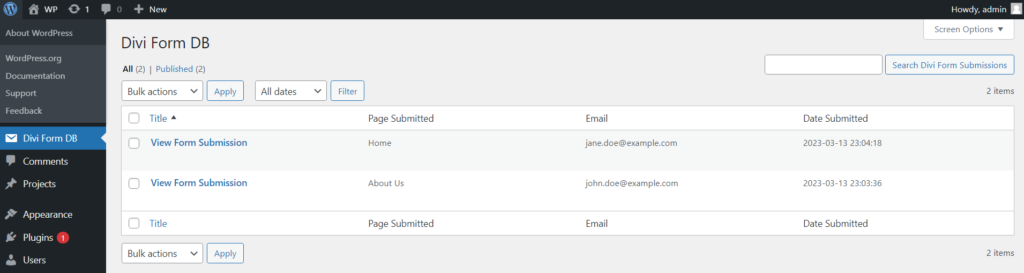
You can open the full details for any form submission by clicking on the ‘View Form Submission’ link.
Form Submission Full Details
There are two sections on the full details page. The form submission details and the additional details.
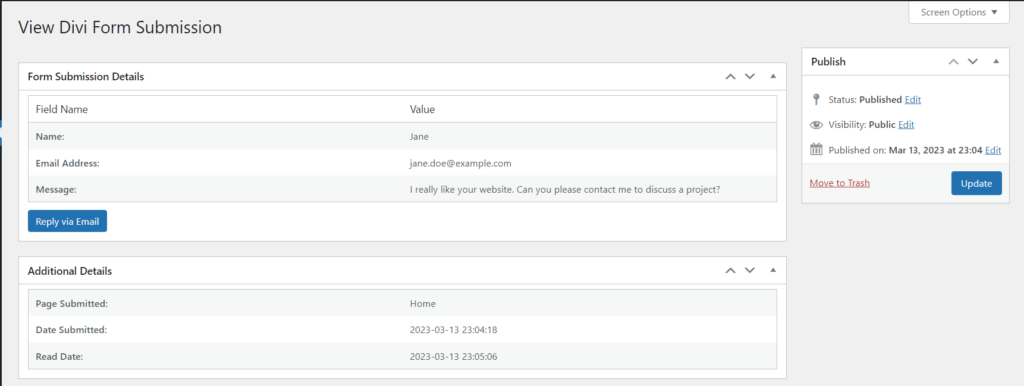
Form Submission Details
The ‘Form Submission Details’ section displays the information submitted by the user on the form.
This section will display three fields if the form has three fields, or six fields if the form has six fields, without requiring any configuration.
At the bottom of the ‘Form Submission Details’ section, there is a ‘Reply via Email’ button. Clicking on the button will open the default email client on your device.
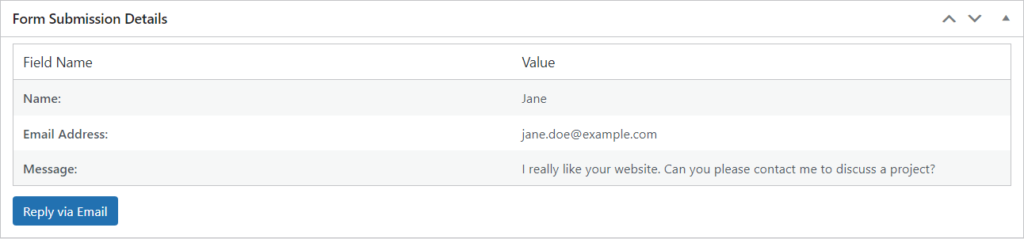
Additional Details
The ‘Additional Details’ section displays additional information related to the form submission.
- Page Submitted: The page where the user submitted the form.
- Date Submitted: The date and time when the user submitted the form.
- Read Date: The date and time when the form submission was view/read for the first time.

Export Form Submissions
Since version 1.1, the plugin offers the option to export form submissions. This feature is exclusively available in the premium version of the plugin.
An ‘Export CSV’ submenu item is added to the Divi Form DB menu in the WordPress Dashboard. The page contains a form that enables you to export your form submissions.
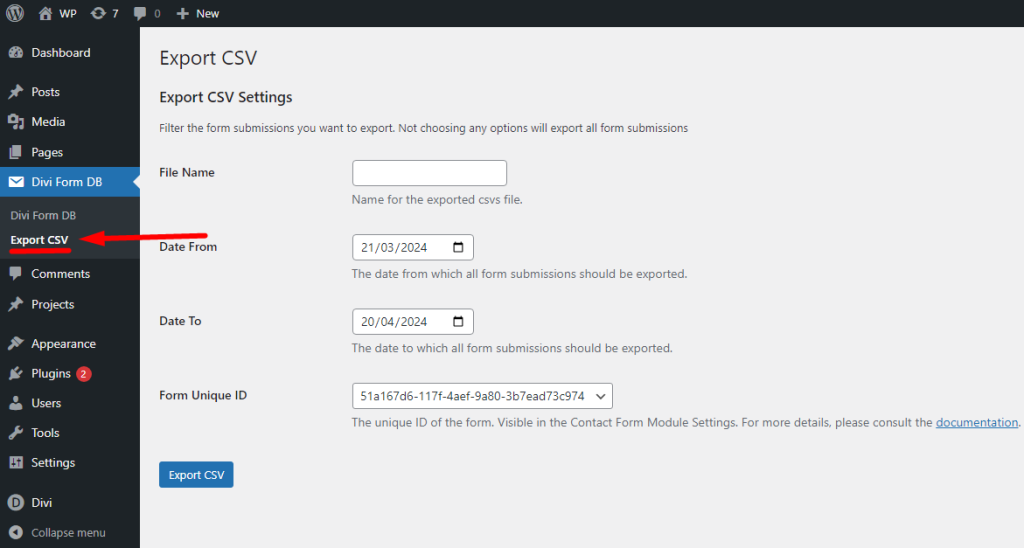
The Export CSV form has 4 options:
- File Name: An optional field for setting the name of the exported CSV file.
- Date From: The starting date from which you want to export all form submissions.
- Date To: The ending date to which you want to export all form submissions.
- Form Unique ID: The unique ID of the form for which the submissions need to be exported. If you are getting an issue where multiple forms have the same Unique ID then please try adding a new Contact Form module instead of duplicating an existing Contact Form module.
Form Unique ID
Each Contact Form module in the Divi theme has a Unique ID. This field is present in all Contact Form modules, regardless of whether this plugin is installed. By default, the Unique ID field is hidden in the Divi theme, but this plugin makes it visible in the Contact Form module.
The field can be found at Contact Form Settings > Content > Text. If you are unable to find the field you can always use the search bar in the module settings to help find it.
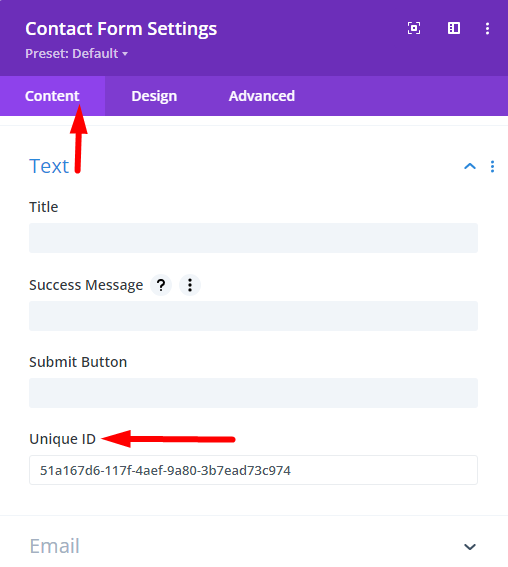
A decision was made not to add another ID field to the Contact Form module as one already existed in the Contact Forms within Divi. The plugin simply makes the Unique ID of the Contact Form visible in the module settings, as it is hidden by default.
Conclusion
In summary, the Divi Contact Form DB plugin is a useful tool for saving contact form submissions to the database in the Divi theme.
With features such as automatically detecting and saving form fields, tracking the page submitted on, and storing the date and time of submissions, this plugin can help you better manage your contact form submissions.
With its reliable data storage and backup, the Divi Contact Form DB plugin ensures that you never miss an email due to server issues or other technical problems.
If you’re interested in trying out the plugin, the free version is available for download from the WordPress plugin repository.
However, if you want access to all the features and support, we encourage you to upgrade to the premium version, which is available on the Divi Marketplace or our website.
Hi, What user role is needed to access the saved emails through the WordPress dashboard? I would like my marketer to have access to email data but not to be able to make changes to the website. I would also like to send the user details to a Brevo list. I would include an optin check box – effectively creating a contact form and an optin subscriber form in one. Is that possible with this plugin? The plugin would need to do two things – send an email to me and send details to Brevo who would then send a welcome subscriber email to the user. Cheers
Hi,
The capability is set to ‘post’, which means by default, any user role that has the capability to manage posts (like ‘Editor’, ‘Author’, ‘Contributor’, and ‘Administrator’) can access the form submissions.
There is no option to transfer the data automatically to a third party service like Brevo.
However you can export the form submissions as a CSV and then use the CSV to import new subscribers into your Brevo list.
Hi!
This plugin may be what I need, I only need to know if there’s a way to display the form entries (or some of the info collected there) on the frontend. Maybe with a shortcode or something like that.
Thank you!
Hi Roberto,
I am afraid there is no way to show the entries on the front end.
Can you please share why do you want to do this so I can better understand the request and hopefully implement this in a future plugin update.
I like the idea of storing submitted information in the database. But do I get some kind of notification when each submittal is stored? What do suggest as a process for me not to miss submissions of there is no notification? Just frequent checking for new submittals in the database?
Hi Ken,
I apologize for the delay. When a form is submitted you are supposed to get an email from the Contact Form module itself. There is no point the plugin doing the same. This plugin is particularly useful on servers with mail server issues where the server might sending an email when a user submits the form.
Hello
I need to
Can you please write your comment again. It looks like I only got part of your comment.
Hi have purchased the plugin trugh divi marketplace website. i have installed it and looks like to be ok. However as i need to receive captured data in a csv sheet i tried to look for the database table trough phpmyadmin. After see in eack table in the current DB i never gound the table with the collected data from my form. Please let me knoe where your plugin data table is located and if there is an specific name given for the table.
Thank you
I have implemented the feature to export data as a CSV and it under code review at Elegant Themes. I submitted it for review yesterday and hopefully if all goes well the update should go live later this week.
For finding the information in the database you can look at the wp_postmeta table where meta_key is processed_fields_values and additional_details.
You should do a join of these rows with wp_posts table based on post_id where the post_type column is lwp_form_submission