The header and footer options are some times missing from the Theme Customizer in the Divi theme. In this article I will explain why that happens.
The Divi theme comes with a default Header and Footer. You can set the styles for the default header and footer in the WordPress Theme Customizer.
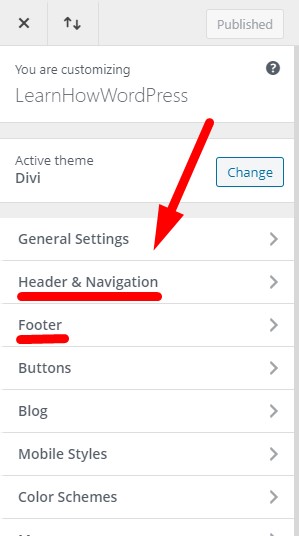
You will see the Header & Navigation and Footer options mentioned in a lot of Divi tutorials and videos online. But sometimes they do not appear in the theme customizer. Or they appear only for a flash second before they disappear.
Why is Header & Navigation or Footer Setting Missing?
The Header & Navigation and Footer settings will not be visible in the Theme Customizer if you are using the Theme Builder.
The options will not show up if you create a custom header or a custom footer in the Theme Builder.
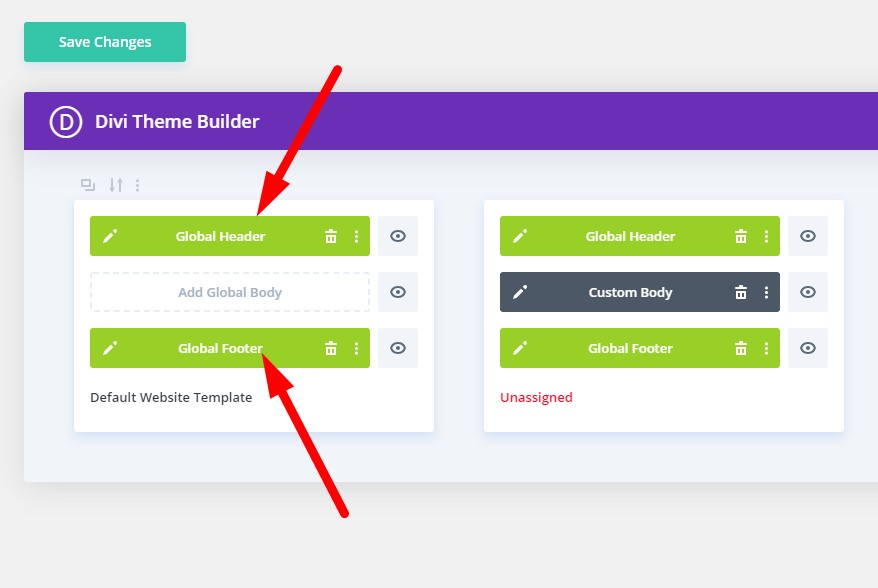
The settings in the Theme Customizer can be only used to edit the default header and the default footer of the Divi theme.
If you create a custom header or footer using the theme builder then you used the Divi Builder to create them. Which means you can use the Divi Builder to edit the styles, the content and any other settings for your custom header and footer.
In which case you do not need the options in the Theme Customizer. Since they will not have any affect your custom header or footer.
If they were still visible a lot of people will get confused and wonder why none of the changes they make in the Theme Customizer settings work on their custom header or custom footer.
They are not supposed to work on the theme builder header and footer. They only work on the default header and footer.
If you are using a custom header or custom footer. Then you can only edit them through the Theme Builder.
If you are only using a custom header. Then you will only see the Footer options in the Theme Customizer.
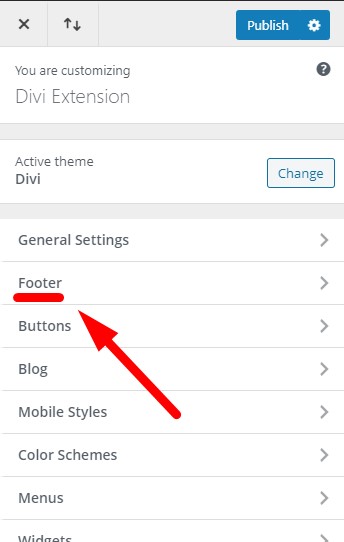
If you are only using a custom footer. Then only the Header & Navigation settings will appear in the Theme Customizer.
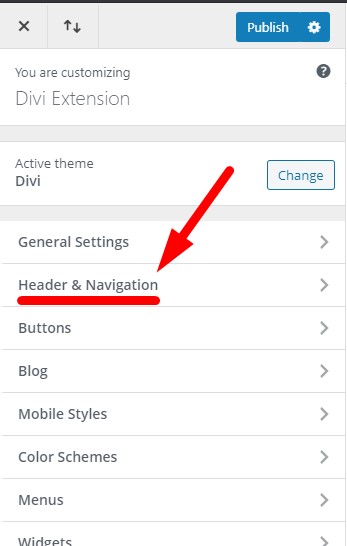
Options Are Missing When a Custom Header and Footer is Set for Some Templates
You are using the Theme Builder to create a custom header and footer on some pages of your website. And other pages are using the default header and footer of the Divi theme. But the options are still missing from the Theme Customizer.
If you open the Theme Customizer from your Dashboard > Appearance > Theme Customizer. Then it will open the Theme Customizer on the Homepage.
If your homepage has a header or footer set in the theme builder then the header and footer options will be hidden.
If you are using a custom header and footer only for some pages of your website. And you want to edit the styles for the default header and footer. Then you have to open a page which has the default header and footer in the Theme Customizer.
For example on my website I have a custom header and footer created for All Pages.
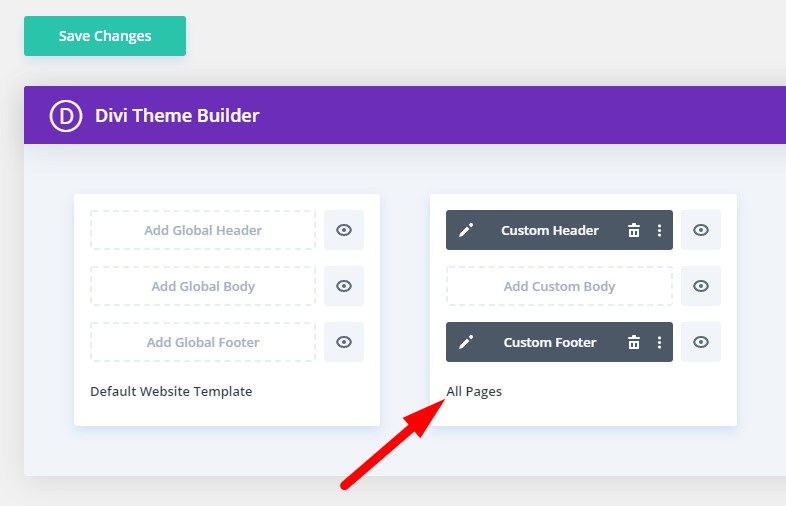
This means if I open the Theme Customizer on any pages on my websites the header and footers options will be hidden in the theme customizer settings.
This template is not applied to any category pages. Because the template is only assigned to all pages.
So I will open a Category page. Then in the WordPress admin bar I will hover over the site name menu item to show the drop down. In the drop down menu I will choose Theme Customizer.
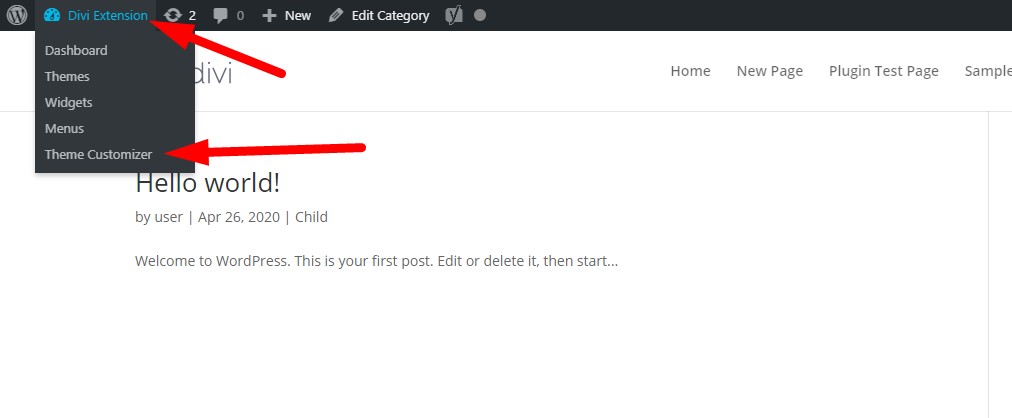
The Theme Customizer when opened on category page will show both the Header & Navigation and Footer settings.
In my current example I could also go to any post/article page and then open the Theme Customizer on it from the admin bar. Doing that would also show the header and footer settings. Since the template is only applied to all pages and posts still have the default header and footer.
To clarify again you have to open a page where you can see the default header and footer. Where none of theme builder header or footer templates are applied. And then open the Theme Customizer through the admin bar on the page.
I have Hidden the Header and Footer and the Options are Still Missing
Hiding the Header and Footer using the eye icons is not equal to removing the custom header and footer. Using the eye icon only hides them not deletes them.
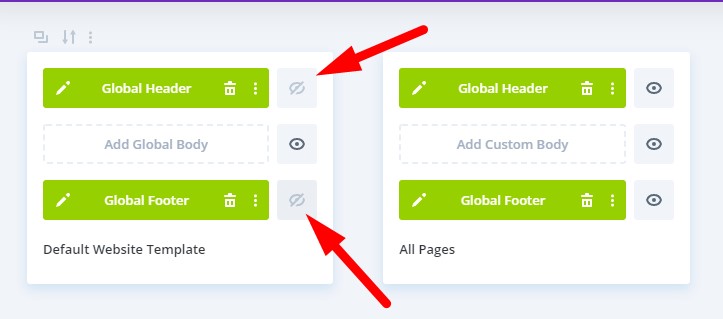
If you want to get the default header and footer back on your website. Or if you want the settings back in the Theme Customizer. Then you have delete them from the Theme Builder.
If you want to keep a backup of your custom header and footer then you can save them to your Divi Library. You can refer to the Divi Library article from Elegant Themes documentation to understand how to save your layouts for later use.
Leave a comment below if you found this helpful or if you have any questions. Don’t forget to subscribe to the newsletter to receive the latest Divi tutorials and articles in your inbox.
Here are some other Divi tutorials that you might like to read.
I have read all of the documentation above. However, my issue is still with the header and menu not displaying. I have completely removed the global header and saved changes but yet I still am unable to get Header and Navigation to display in the Theme customiser.
It’s also driving me insane. I’ve looked at inspect and cannot figure it out. Perhaps it would be a caching option? I don’t know.
It is important to make sure that you actually delete the Header and Footer and not just hide them using the eye icon in the Theme Builder.
Also if there are multiple layouts in the Theme Builder then you should go to a page where the header and footer appears and then open the Theme Customizer on this page from the WordPress admin menu bar, the black bar that appears at the top.
If there are multiple layouts in the Theme Builder. One with header and footer and another without header and footer then if you go to the Theme Customizer from the WordPress Dashboard then it will open the homepage in the Theme Customizer. If the one with the header and footer is applied to Homepage then the options won’t appear in the Theme Customizer even though there is another layout in the Theme Builder which does not have a header or footer. In this case you need to open the page and then open the Theme Customizer through the WordPress admin menu at the top of the page.
Thanks!!
It was driving me nuts! Now I know where to make the changes.