In this tutorial I will share the steps to autoplay videos in the Divi video module and hide the controls on the video.
Before we start with the tutorial it is important to know that it is not possible to autoplay videos with sound. Browsers will block the video from loading if you try to play it unmuted. You can learn more about the autoplay policy from Google at this link.
Another thing to note is that the autoplay code will only work on self hosted videos. This will not work for third party video players such as YouTube or Vimeo.
Now lets get started.
1. Add CSS Class To The Video Module
The first thing that you need to do is add a custom CSS Class to the Video module. This is so that the code does not affect all the video modules on your website.
You can add the CSS Class inside the Video Module Settings > Advanced > CSS ID & Classes > CSS Class. For this tutorial we will be adding the class lwp-video-autoplay to it.
Here is a screenshot to help you understand where to add the CSS Class in the video module settings.
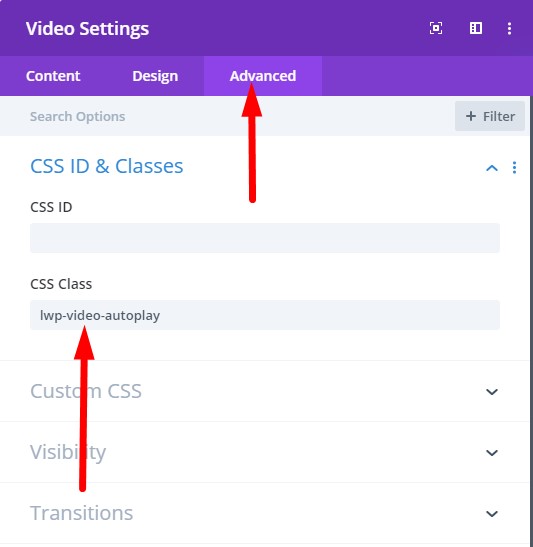
2. Add jQuery Code to Autoplay Video in Theme Options
Next you need to add the code below at your WordPress Dashboard > Theme Options > Integration > Add code to the < head > of your blog.
<script>
jQuery(document).ready(function() {
if (jQuery('.lwp-video-autoplay .et_pb_video_box').length !== 0) {
jQuery('.lwp-video-autoplay .et_pb_video_box').find('video').prop('muted', true);
jQuery(".lwp-video-autoplay .et_pb_video_box").find('video').attr('loop', 'loop');
jQuery(".lwp-video-autoplay .et_pb_video_box").find('video').attr('playsInline', '');
jQuery(".lwp-video-autoplay .et_pb_video_box").each(function() {
jQuery(this).find('video').get(0).play();
});
jQuery('.lwp-video-autoplay .et_pb_video_box').find('video').removeAttr('controls');
}
});
</script>
That’s it. Now every video module on your website that has the class lwp-video-autoplay will autoplay the video on your website.
If you are not sure where to add the code then here is a screenshot to help you.

The code above mutes the video, sets it to loop and hide the controls on it. If you want to disable looping of the video then you can delete the line number 5 from the code.
jQuery(".lwp-video-autoplay .et_pb_video_box").find('video').attr('loop', 'loop');
And if you want to show controls on the video then you need to remove the line number 11 from the code.
jQuery('.lwp-video-autoplay .et_pb_video_box').find('video').removeAttr('controls');
Leave a comment below if you found this helpful or have any questions. Don’t forget to subscribe to the Newsletter to receive the latest tutorials in your inbox.
Hi, works great in chrome and firefox but not in Safari (with webm). Any ideas?
Thanks for your great advice!
Perfect! Thankyou!
When using this on the videoslider it only auto-starts the first time. Clicking the video again you need to start the video. No-controls will not allow starting the video.
Hello, is it possible something has changed since this was posted? I seems pretty straightforward, add the script to the head and the css class to the video module, but I can’t get the video to autoplay (and I didn’t change anything), any idea what could be wrong?
First of all thanks for the nice work
and one more thing i cant able to autoplat the video on mobile view
is there any solution for the mobile view bro